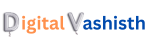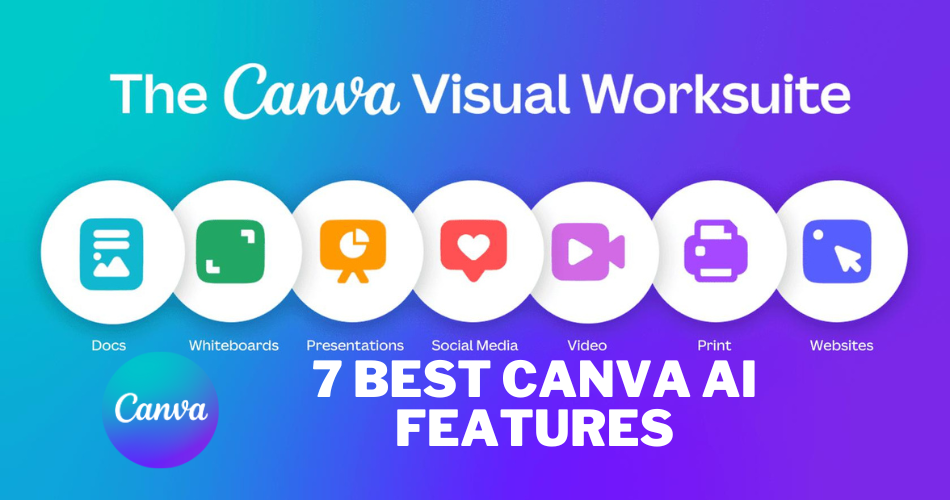
Now a days Canva is one of the best photo editing AI tool. Let us discuss How to Use Canva AI Photo Editor. 7 Best Canva AI features are given below.
Canva is a graphic design tool that aims to make digital design easier. As a result, creating an account is simple and using the iOS or Android apps or a web browser, everything functions as intended.
You can even upload your own photos and add them to Canva’s templates using a drag and drop interface. It’s like having a basic version of Photoshop that’s free and doesn’t require extensive photo editing knowledge to use. Here’s everything you need to know about using Canva.
Even for users who are new to the platform, beginning and advancing through a topic is incredibly simple with over 250,000 templates at their fingertips. With hundreds of thousands of options, stock images, videos, and graphics are also offered. If you pay, all those figures increase even more, but more on that later.
How to Use Canva AI Photo Editor. 7 Best Canva AI features are :
Now a days Canva is one of the best photo editing AI tool. Let us discuss How to Use Canva AI Photo Editor. 7 Best Canva AI features are given below.
1.Magic Right: Creating Full-Scale Documents Made Easy
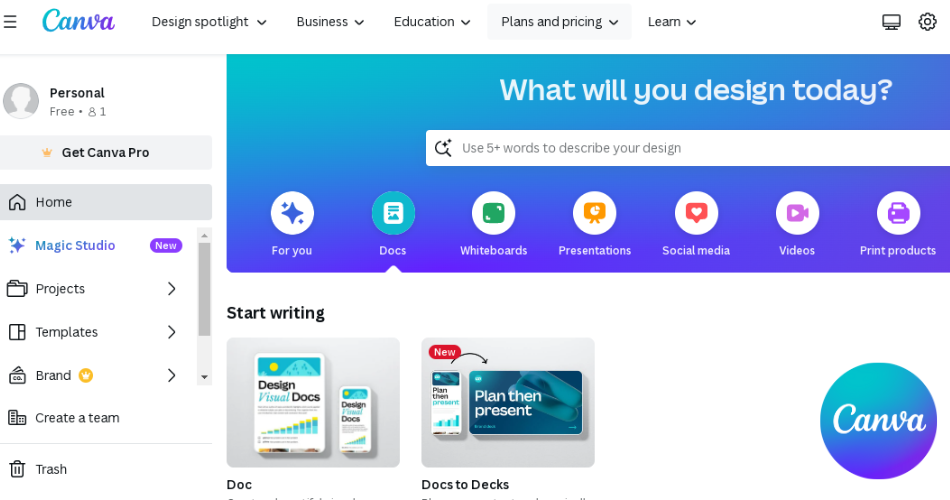
Canva AI is revolutionising the way we create documents. With just a few clicks, you can now generate complete summaries and bullet points for any topic using the Magic Right feature. Simply visit canva.com, click on “Docs,” and click on the plus sign to get started. Enter your desired text or prompt, click on “Magic Right,” and watch as Canva AI creates a comprehensive document for you.
But that’s not all. Canva AI also allows you to take your document to the next level by adding headings, paragraphs, and even images. With Canva AI, you have access to a wide range of features, including the ability to insert bar charts, pie charts, line charts, emojis, and more. Whether you’re creating a report, a presentation, or any other type of document, Canva AI’s Magic Right feature can help you get the job done in just a matter of seconds.
2.Text to Image Generator: Transforming Words into Visuals
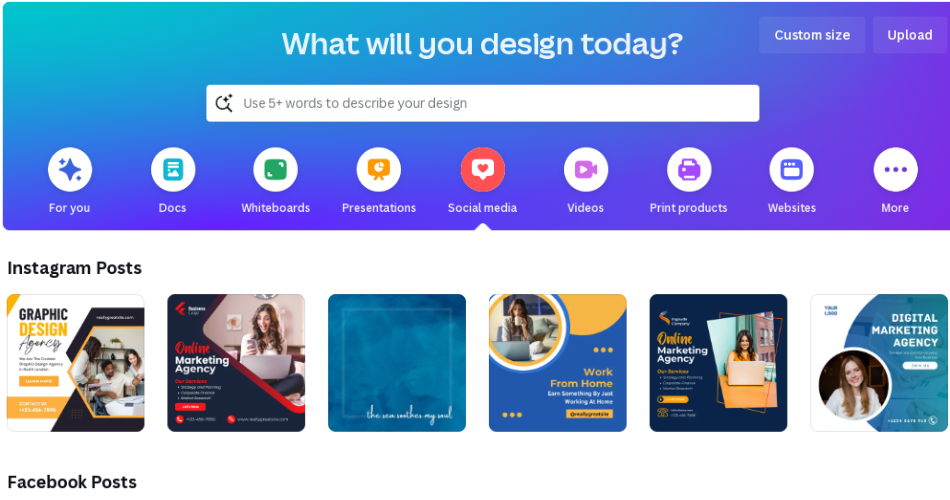
Social media is all about capturing attention, and Canva AI’s Text to Image Generator can help you do just that. By simply clicking on an Instagram post and selecting the “Text to Image” plugin, you can turn any text into stunning visuals. Choose from a variety of styles, including vibrant, minimalistic, filmic, retro wave, and more. Canva AI generates four unique images in just five seconds, giving you a range of options to choose from. Whether you need visuals for your designs, presentations, or documents, Canva AI’s Text to Image Generator has got you covered.
3.Magic Design: Let Canva AI Work Its Magic
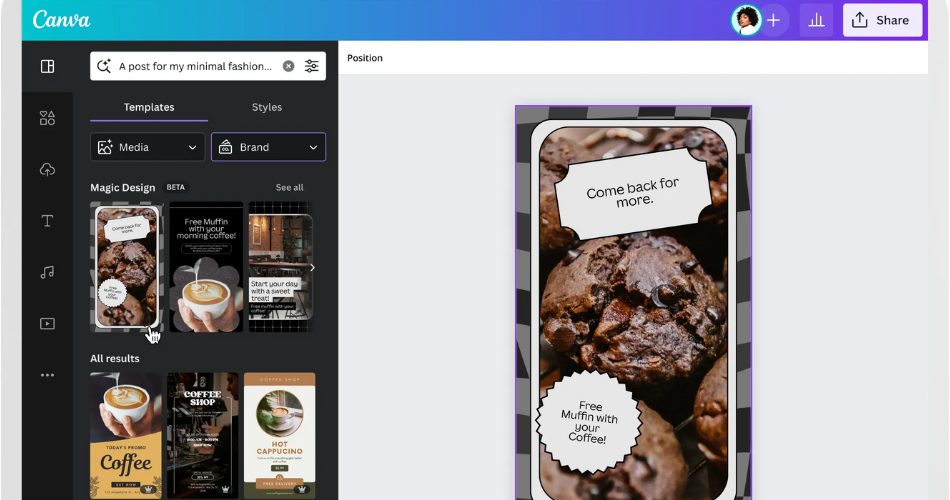
Creating eye-catching designs has never been easier with Canva AI’s Magic Design feature. Simply click on “Try Magic Design,” insert your media file, and let Canva AI work its magic. Based on the content of your file, Canva AI will generate relevant designs for you to choose from. You can customize the style, change the headline, and explore different design options. Canva AI’s Magic Design feature empowers you to create professional-looking designs effortlessly.
4.Magic Eraser: Editing Made Simple
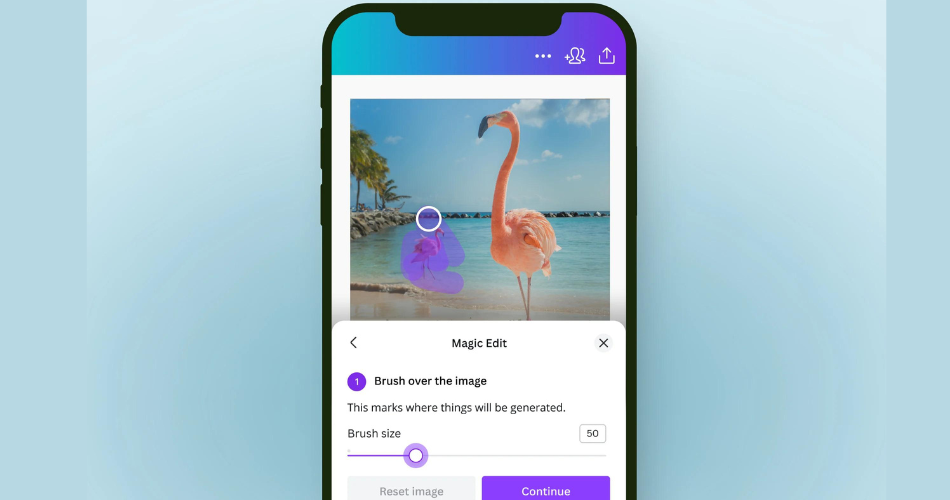
Editing images has never been easier thanks to Canva AI’s Magic Eraser and Magic Edit features. With Magic Eraser, you can remove any unwanted objects from your images with just a few clicks. Simply select the object you want to erase, and watch as it disappears from your picture.
5. Magic Edit:
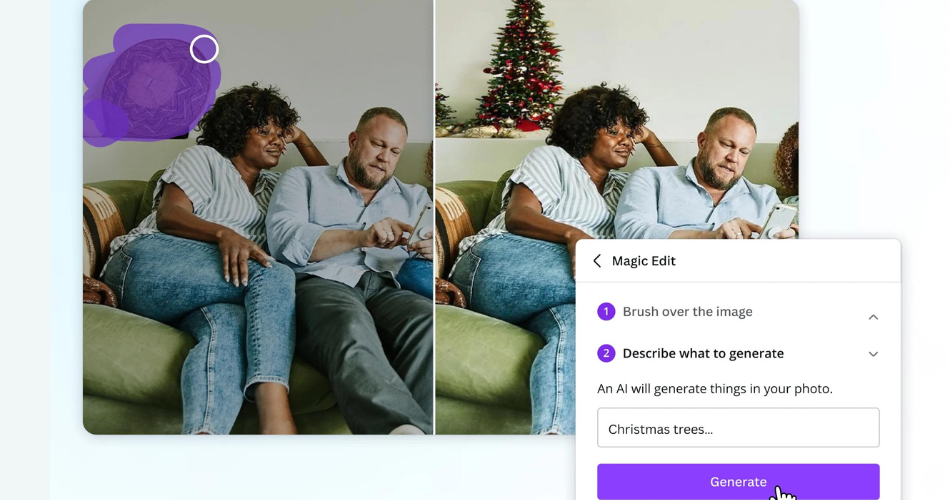
Canva AI doesn’t stop there. With Magic Edit, you can replace any element in your image with a different object. Whether you want to replace a bottle with a fruit or a person with an animal, Canva AI makes it possible.
6.Create Presentations in Seconds
Canva AI streamlines the presentation creation process with its Magic Design feature. In just a couple of seconds, you can create a complete presentation from scratch. Simply click on “Presentations,” select a template, and click on “Canva Assistant.” Enter your desired content, and Canva AI will generate a fully designed presentation for you. You can choose from a variety of designs and easily customise the font, colours, and images to suit your needs. With Canva AI, creating stunning presentations has never been easier.
7.AI Animated Videos with Canva
Take your videos to the next level with Canva AI’s animated video capabilities. By using apps like HeyGen and DidThat, you can generate AI-powered animated videos with voiceovers. These apps allow you to create engaging videos entirely with the help of AI. Simply add your script, select your desired style and voice, and let Canva AI do the rest. Whether you’re creating videos for social media, presentations, or any other purpose, Canva AI’s animated video feature is a game-changer.
Unlock the Power of Canva AI Today
These seven amazing Canva AI features are revolutionising the way we create content. From generating full-scale documents to transforming text into visuals and creating stunning designs, Canva AI empowers users to be more creative and productive. With Canva AI, tasks that used to take hours can now be completed in a matter of seconds. Best of all, these features are completely free to use. So why wait? Start using Canva AI today and unlock a world of possibilities.
- You might be interested in reading this post as well.
- 5 Best Plugins For USA Blogging
Facebook
Twitter